MetaTrader Basics: Usage Tips

Each terminal has its mode of work. You may learn more about each in our beginner tutorials for MetaTrader 4 and MetaTrader 5. But some tips apply to both platforms. They will help to make your work time-efficient, quick, and smart. Dive in and start trading now!
Tip 1. Customize the toolbar.
The best workspace for a trader is the one that they design for themselves. To customize your working area:
- Right-click anywhere on the toolbar.
- Choose Customize option.
- Add or remove any button you like.
You may also delete and move opened windows – see the next piece of advice.
Tip 2. Arrange your charts.
Do you monitor charts? Of course. Then you surely need to manage the display for a perfect fit:
Click Window → Choose any option of chart display: in cascade, horizontally, vertically, or make them all fit the chart space.
Tip 3. Use a crosshair.
It works as a ruler for the chart: you can see the current price as well as how many bars are between the two points on the chart, how many points it contains (i.e., pips x10), and how much of a change happened (%).
To use it, find a cross button on the Toolbar (or press Ctrl + F).
Tip 4. Use more than one indicator in a window.
If you need more than one indicator for your chart analysis, follow the steps:
- Insert any one indicator, it appears in a new indicator window,
- Find the Navigator window → section Indicators,
- Choose a new indicator from the list,
- Drag and drop it on the indicator window,
- Customize the settings and click OK.
Now you can analyze two or more indicators side by side.
Tip 5. Stop the chart from going back to the present.
Sometimes you want to see the earlier data but the chart keeps on pushing to the latest numbers. To make your scroll to the past uninterrupted, un-click the button Scroll the to the end on tick incoming on the Toolbar.
Tip 6. Go to any date you like.
For the chart studies, you may also need to go to a specific trading day. Open an instrument’s chart, press Enter, and see a search bar appear in the lower left corner. Enter a timeframe or a date in the format DD/MM/YY HH:MM.
Remember the previous tip to make it really work!
Tip 7. Set Alerts.
It is a useful tool if you need to be notified immediately about price changes while in the terminal. An alert doesn’t affect your open orders in any way but helps you to stay on guard.
- Right-click a chart.
- Choose Trading in the dropdown menu.
- Click Alert.
A new red stripe appears on the chart, you can move it in any direction. Double-click it to edit the settings (to mute it or set an expiration time). The alerts for all charts are in the Alerts tab, Toolbox (or Terminal in MT5) window.
Tip 8. Use hotkeys.
Memorize the shortcuts to navigate the terminal. With a hotkey, you can manage opened windows, customize the chart display, or call instruments. Save this reminder to work quicker:
Tip 9. Check the Journal tab and Reports (only in MT5).
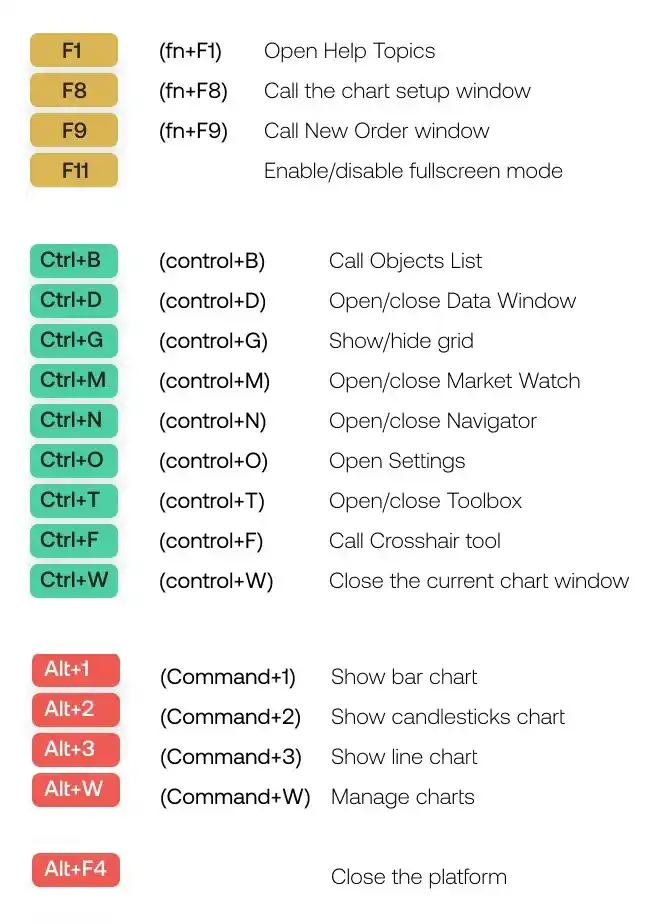
Your efficiency grows when you analyze past results.
MetaTrader saves all data about your activities on the platform. You can find it in the Journal tab, in the Toolbox (or Terminal in MT5) window.
MetaTrader also keeps all records of your trading and compiles illustrative statistics. To get a personalized report in MetaTrader 5:
- Open Toolbox window, tab Trade.
- Double-click anywhere in the white space.
- Choose the option Report in the dropdown menu.
You can choose a downloadable version (in XML and HTML format) or an in-terminal overview. The latter will open instead of the charts, press Ctrl+W (^+W) to close it when you finish.
Tip 10. Trade in a browser!
Having a terminal downloaded is great but trading in a browser is far more convenient. On Headway, you have MetaTrader 4 terminal built into the Personal Area. Try trading in it now! Sign up to start.
Follow us on Telegram and Instagram for quick market updates.



